SwiftUIでの音声ファイルのバックグラウンド再生方法を説明する。
結論
以下の具体例のように、XcodeによるBackground Modesの設定と、コードによるAVAudioSessionの設定を行う。
具体例
XcodeでTARGETS -> Signing & Capabilities -> +CapabilityをクリックしBackground Modesを選択 -> Audio, AirPlay, and Picture in Pictureにチェックを入れる。
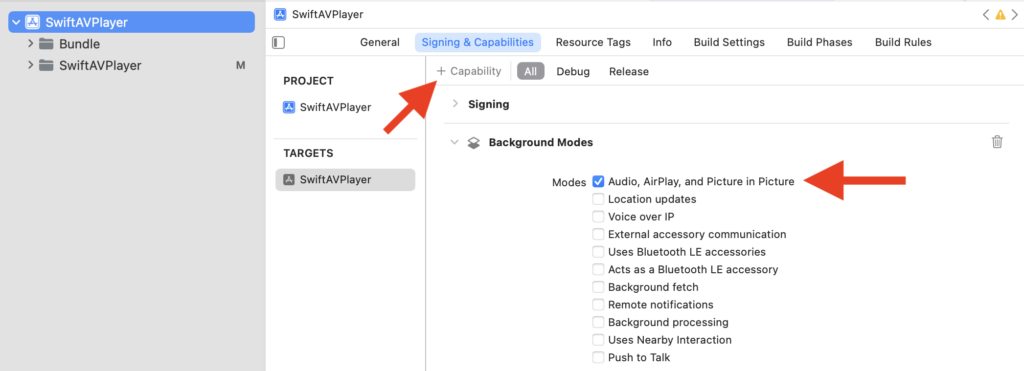
AVAudioSessionのsharedInstance()を.playbackに設定するためのコードを記述する。以下のコードはこの設定をApp起動時に行う例である。
- Appの名前Appのstructに@UIApplication…の行を追記する。これは2を実行するためのコードである。
- 1に呼応するclassを記述する。
- func application(…didFinishLaunching…)を記述する。これはApp起動後に実行される関数である。
- AVAudioSessionのsharedInstance()を.playbackに設定する。
import SwiftUI
import AVKit
@main
struct Appの名前App: App {
@UIApplicationDelegateAdaptor(AppDelegate.self) var appDelegate // ? 1
var body: some Scene {
WindowGroup {
ContentView()
}
}
}
class AppDelegate: UIResponder, UIApplicationDelegate { // ? 2
func application(_ application: UIApplication, // ? 3
didFinishLaunchingWithOptions launchOptions: [UIApplication.LaunchOptionsKey: Any]?) -> Bool {
// Get the singleton instance.
let audioSession = AVAudioSession.sharedInstance()
do {
// Set the audio session category, mode, and options. // ? 4
try audioSession.setCategory(.playback, mode: .moviePlayback, options: [])
} catch {
print("Failed to set audio session category.")
}
// Other post-launch configuration.
return true
}
}参考 : https://developer.apple.com/documentation/avfaudio/avaudiosession
まとめ
SwiftUIでの音声ファイルのバックグラウンド再生方法を説明した。
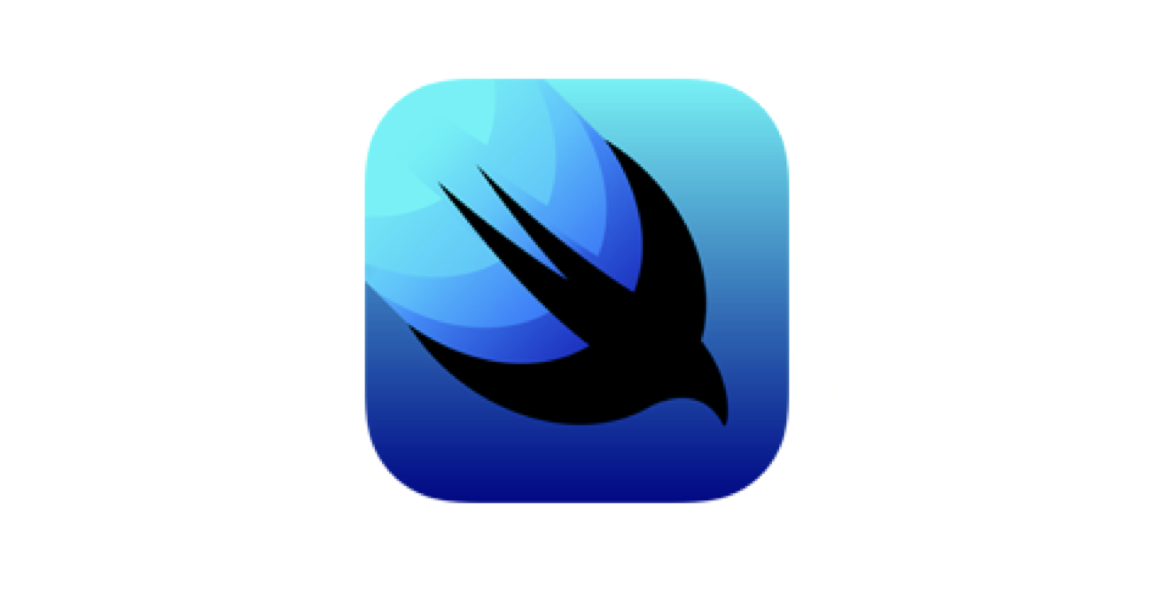
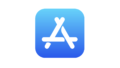
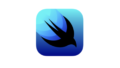
コメント